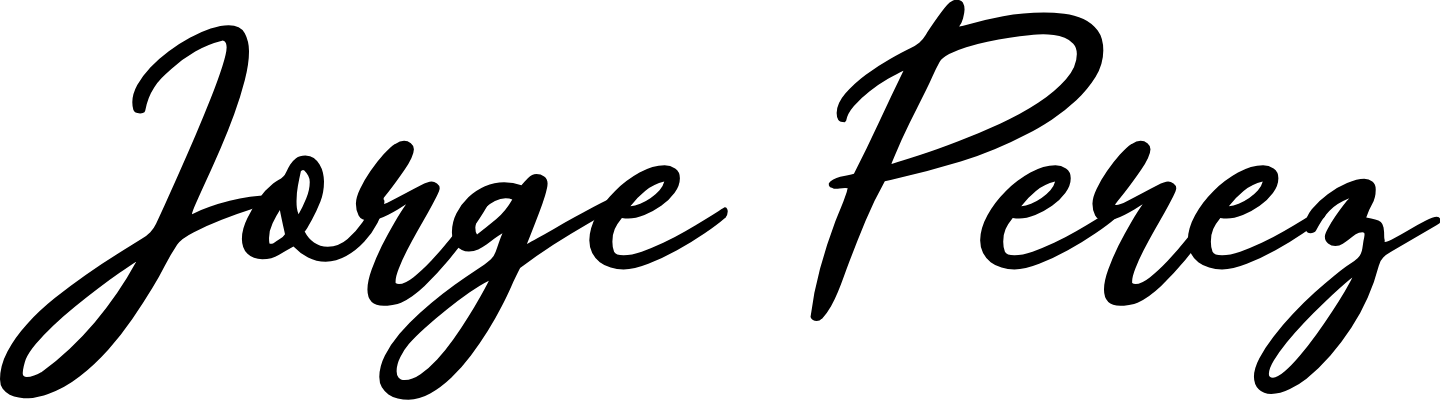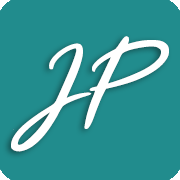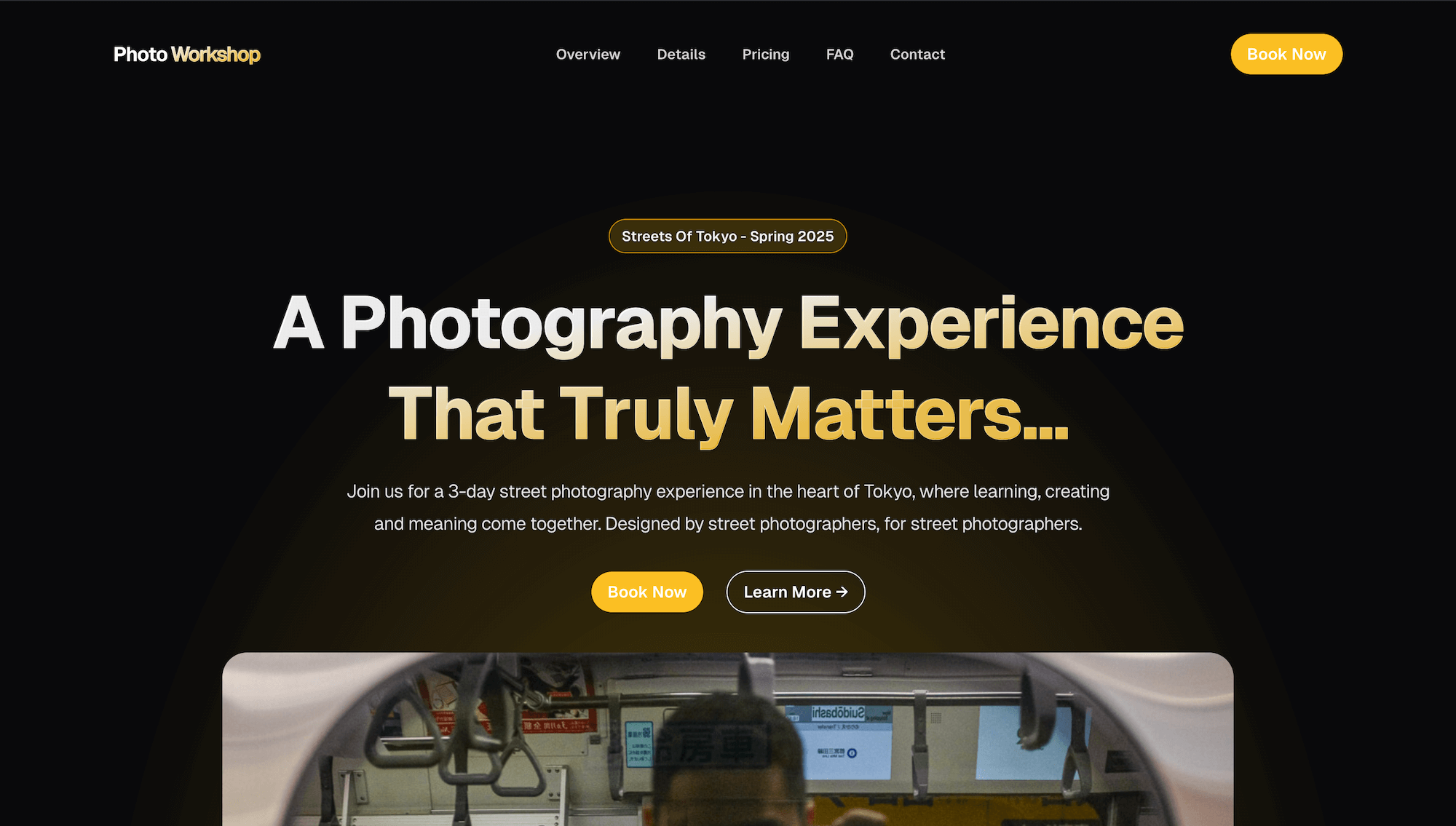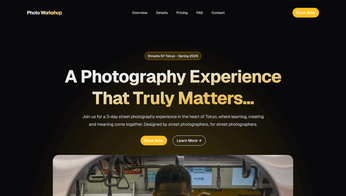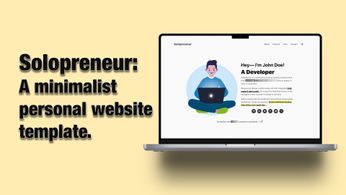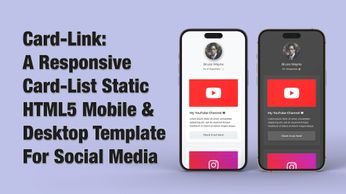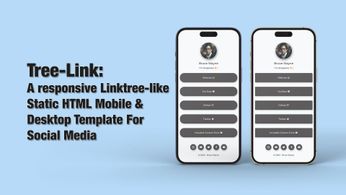Favourite Fujifilm Simulation Recipes For The 1st Gen X-Trans Sensors (X-Pro1, X-E1)
Free simulation recipes & samples.
Table of Contents
The 1st generation X-Trans Sensor offers incredible image quality for its age & price. This sensor has an organic film-like look that is harder to replicate on newer cameras. However, it lacks some film simulations that you can find on most current Fujifilm cameras.

I've discussed this in previous posts and YouTube videos, but my favourite day-to-day film simulations are Classic Chrome & Acros. I currently use these simulations all the time on my X100V, and I used them as well during my entire year abroad with the X100F.









So, what if we like the look and feel and want to use those simulations, but you only have cameras with the 1st X-trans sensor like the Fujifilm X-Pro1 or the Fujifilm X-E1? Well, we need to dive into the world of simulation recipes, creating custom profiles and saving them on our camera.
"Dark Knight" Recipe: My Custom Black & White Film Simulation (Acros-like)

The idea is to customize our settings and profile to get pleasing, contrasty black-and-white images that resemble or get as close as possible to the Acros simulation, from cameras like the X100F, X-T3, etc.
I call it "Dark Knight". We need to modify the base Monochrome profile and the rest can be added as a custom profile in-camera. Here are some of the settings I've come up with:
- Base Simulation: Monochrome
- ISO: Try to keep it at 100 ISO when sunny
- Dynamic Range: 100%
- Sharpness: -1 (If you do not plan to edit your photographs in post, then leave it at 0)
- Highlight Tone: +2
- Shadow Tone: +2
- Noise Reduction: -2 (It’s always recommended to set it to -2, ideally you could add a little noise reduction in post, but even if you don’t plan to edit the images, still put it to -2)
"Dark Knight" Simulation Sample Gallery - Fujifilm X-Pro1








I shot all of these photographs using the Fujifilm X-Pro1, the Fujinon 23mm & 35mm F2 lens, nothing else, no filters, no actual editing or post-production, WYSIWYG (What you see is what you get).
"Dark Knight" Simulation Sample Gallery - Fujifilm X-E1



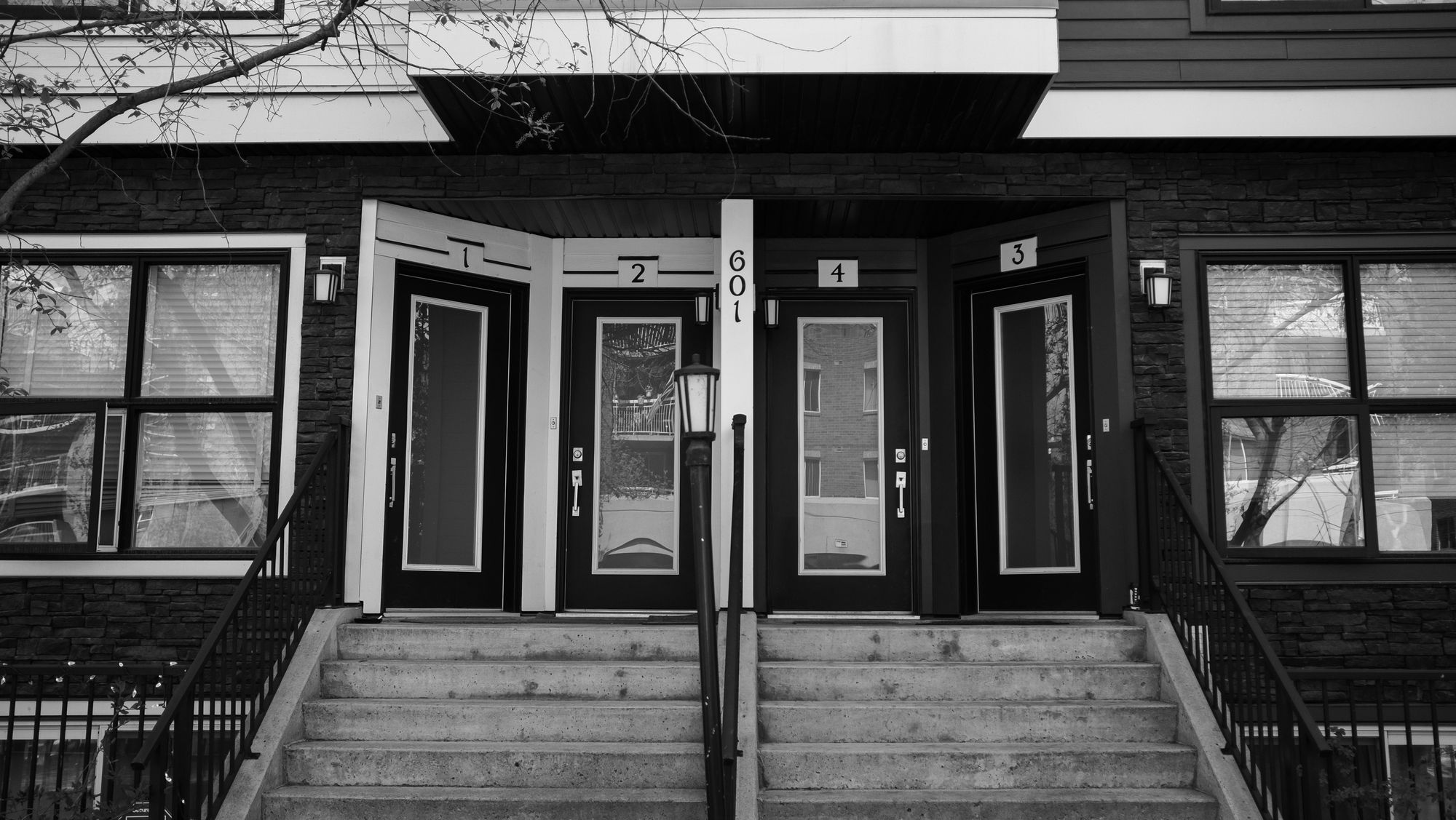




I shot all of these photographs using the Fujifilm X-E1, the Fujinon 23mm & 7artisans 25mm nothing else, no filters, no actual editing or post-production, WYSIWYG (What you see is what you get).
"Faux Classic Chrome" Film Simulation

I wanted to have the Classic Chrome simulation recipe in order to focus on properly reviewing the X-Pro1 and to get the look as close as possible to my newer Fujifilm cameras. Thanks to Fuji X Weekly there is a custom recipe available that replicates the classic chrome simulation 1:1 on older sensors.
- Base Simulation: Pro Neg. Std
- Dynamic Range: DR200
- White Balance: Auto, 0 Red & -1 Blue
- Colour: +1
- Sharpness: 0
- Highlight Tone: +1
- Shadow Tone: +1
- Noise Reduction: -2
Credit where credit is due. Link to the Fuji X Weekly post linked down below:

"Faux Classic Chrome" Simulation Sample Gallery

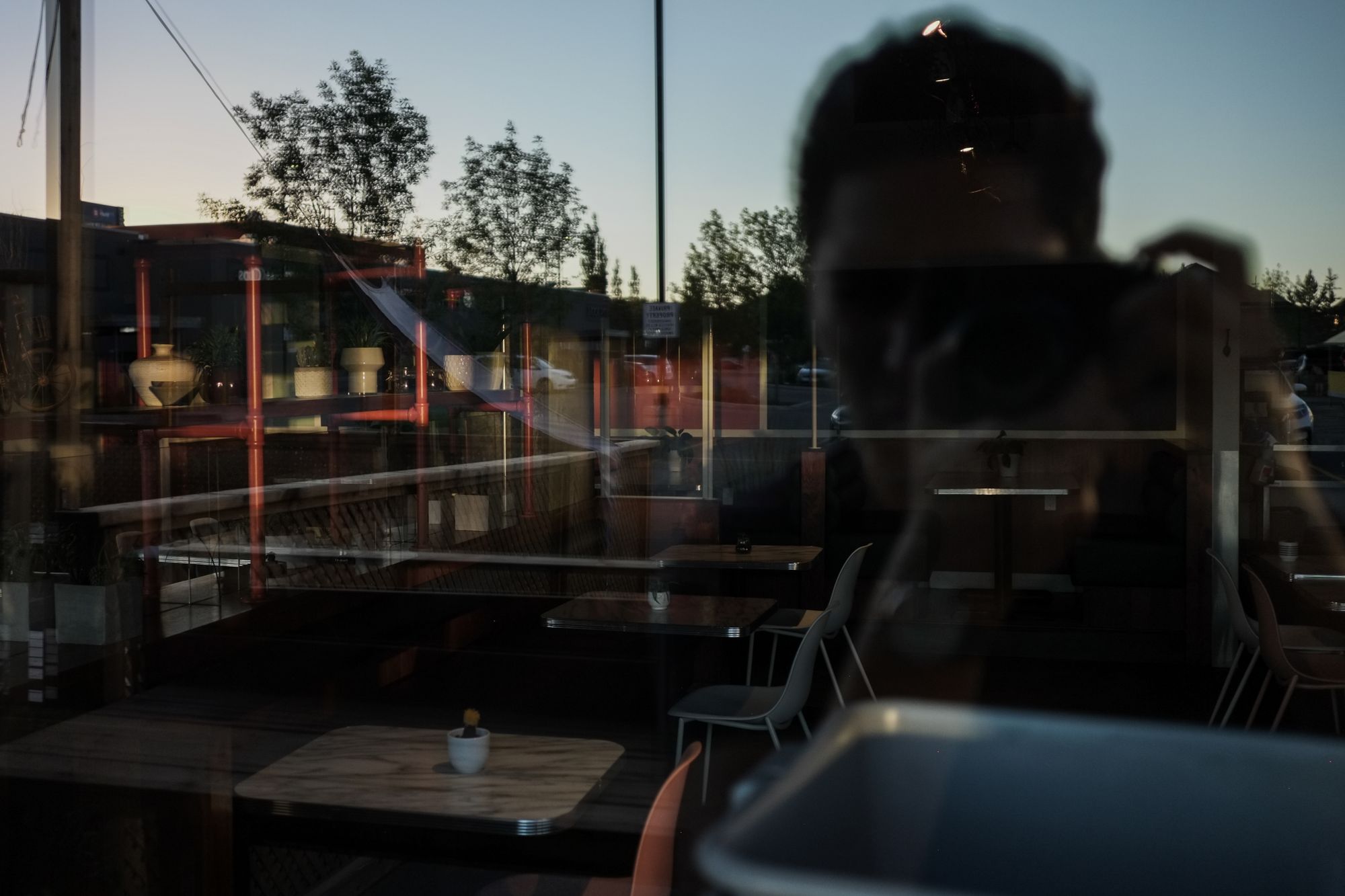






I shot all of these images using the Fujifilm X-Pro1, the Fujinon 23mm & 35mm F2 lens, nothing else, no filters, no actual editing or post-production, WYSIWYG (What you see is what you get).
Fuji X Weekly Site & Simulation Selection Library
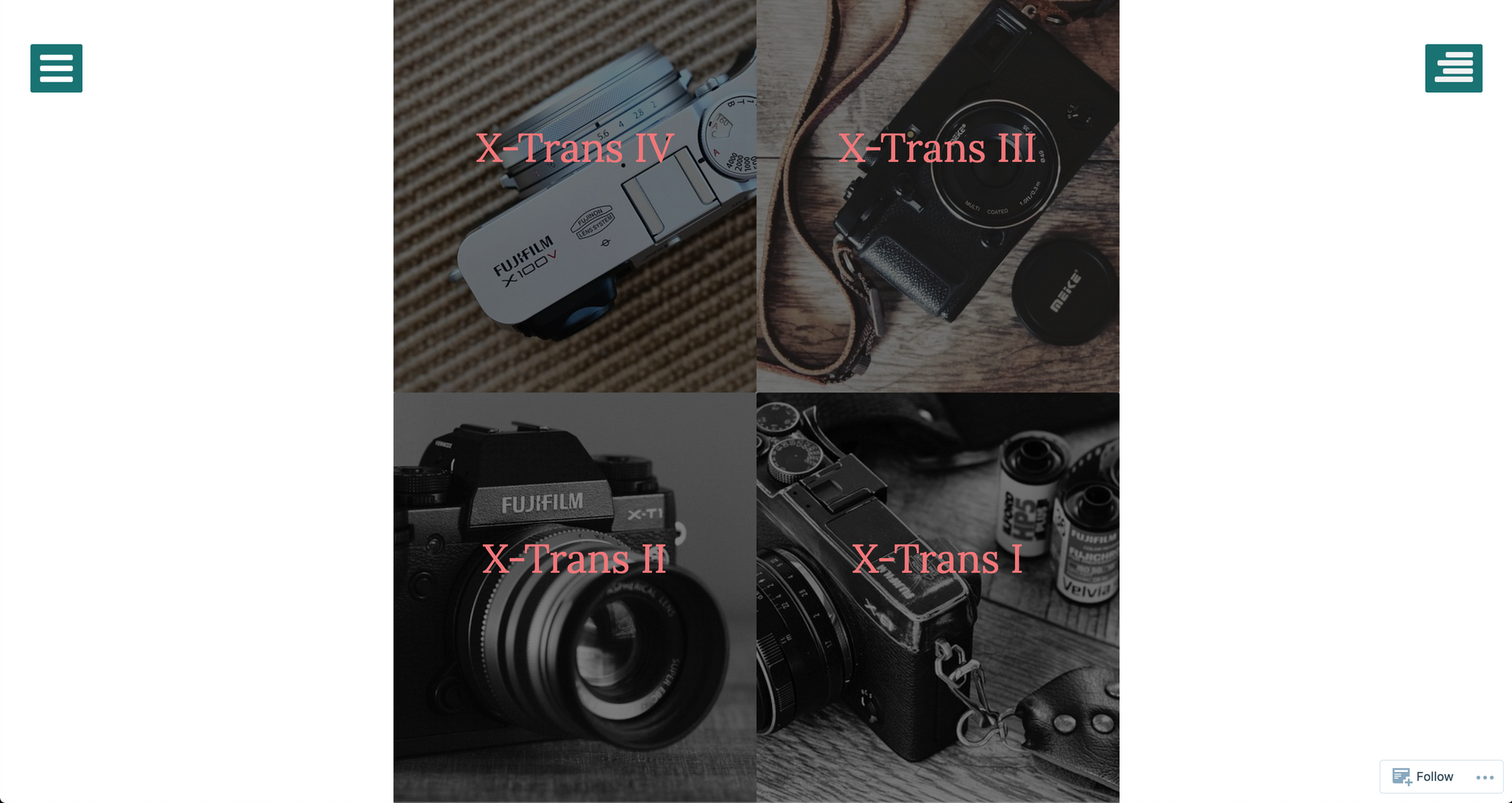
These guys have other simulations that I have not tested myself or perhaps are not my cup of tea. But my experiences with the Faux Classic Chrome have convinced me that these guys know what they are doing. I'm sure the other simulations are amazing as well.
Head over there and browse the catalogue and see what you can discover! The more people have access to resources like this, the better.

Setting Up Your Custom Menu - How To?
I've explained in detail how to set up and save your custom profiles before. Custom profiles are the best way to quickly switch between profiles and simulations. Simply save it in the custom menu and switch to it anytime you want by using the Q-button.
If you'd like to see how you can set your custom menus and follow my step-by-step guide, then you can watch it right here:
Simulation Recipes: How To Create & Save Them On Your Camera
The Fujifilm X-Pro1 Full Review & Other Videos
If you're looking for a full review of the Fujifilm X-Pro1, including talking about the custom simulations and options available with this camera, then you can either read the full post here:

Or, alternatively, you can watch the full YouTube video review here:
The Fujifilm X-E1 Full Review & Other Videos
I also reviewed the X-E1, made a setup video, and top 5 reasons video as well. You can either read the full post here:

Or, alternatively, you can watch the full YouTube video review here:
Back-button Focusing With Fujifilm Cameras
If you're wondering what is my preferred focusing method with the Fujifilm X-Pro1 or X-E1 and how I'm able to create memories and capture moments in time, take control of my settings and the camera and not let the camera control me, then watch this video: